Swapper2 is an app that lets you run a virtual memory on your sd card instead of using the internal phone memory which is very futile on our device, around 190mb. Your Samsung phone will run smoothly if this is successful,. One performance- enhancing tweak for you guys.
This is a very dangerous process. Some phone have been permanently bricked due to this. So better read terms and conditions. If your man enough and if you are really in to it, Just follow the simply instructions to avoid damage to your device. .
You will need a class 4 sd card and up to not notice any difference in the performance. If your sd card is low class, better change it or else your phone will drag like hell.
Swapper2 is a freeware and downloadable on this site, just check apps page or go here. Will degrade sd life if your sd card sucks
Requirements:
-Download swapper2, and root your phone.
-make sure you also have a custom rom with kernel that supports swap (check features of rom)
-around 300mb+ of sd card space
-terminal emulator (download on apps page)
First thing to know is the meaning of the word "SWAP"
What is swap:
According to xda Carldeancatabay
"Swap is, in short, virtual RAM. With swap, a small portion of the hard drive is set aside and used like RAM. The computer will attempt to keep as much information as possible in RAM until the RAM is full. At that point, the computer will begin moving inactive blocks of memory (called pages) to the hard disk, freeing up RAM for active processes. If one of the pages on the hard disk needs to be accessed again, it will be moved back into RAM, and a different inactive page in RAM will be moved onto the hard disk ('swapped'). The trade off is disks and SD cards are considerably slower than physical RAM, so when something needs to be swapped, there is a noticeable performance hit.
Unlike traditional swap, Android's Memory Manager kills inactive processes to free up memory. Android signals to the process, then the process will usually write out a small bit of specific information about its state (for example, Google Maps may write out the map view coordinates; Browser might write the URL of the page being viewed) and then the process exits. When you next access that application, it is restarted: the application is loaded from storage, and retrieves the state information that it saved when it last closed. In some applications, this makes it seem as if the application never closed at all. This is not much different from traditional swap, except that Android apps are specially programed to write out very specific information, making Android's Memory Manager more efficient that swap. "
So know that you have basic idea of what swap is, you will need to know how to make it work
What to do:
1. Install swapper2
2. Using terminal emulator
type : free
Swap should be 0
if encountering denied error, type "su" first then "free"
3. Next step will be to open swapper 2.
go to settings and set Swap size=256 swappiness=100
then go to advance preferences and check "recreate swap file" and "reformat swap"
exit swapper once saved
4. Open again swapper2 and tap on "ON". if it fails just try again to tap on "ON" and wait a few minutes until "all done" appears.
5. Once this is finished, go back to terminal emulator and type again free
swap "0" should now be "262136"
6. Once you've checked with terminal emulator, Use root explorer to go to sd card and check if swapfile.swp is present. Then your done!
if you have merruk kernel, just install swapper2 and check
Here's how:
open swapper2,turn it on.
go to BTEP and type su then free
you should have
mem 296596
swap 326646
total 656661
.




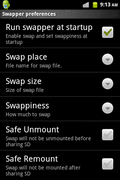
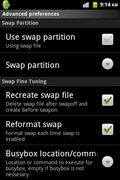


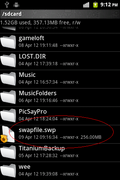
Is it work in original rom
ReplyDeleteno, you need custom rom or custom kernel with SWAP support
ReplyDelete