- Download Gingerbread 2.3.6 Official DDLA1 Package from here to your computer. Unzip the same to get the files as shown in the below screen capture. Also, you need to Download PIT File from here to your computer.
- Now, enable the USB Debugging Mode in your phone from the path “Settings > Applications > Development > USB debugging”.
- Turn Off the phone so as to enter the phone in the download mode. The download mode can be entered by pressing Volume Down Key + Middle button, and holding both simultaneously press the Power Button.
- Now, open the Odin in your computer and connect the Samsung Galaxy Y S5360 to the computer in the download mode and after which you will see that the ID : COM section will turn yellow which will mean that all the drivers have been successfully updated and you are now ready to proceed to the next step.
Caution: Don’t proceed if the ID : COM section doesn’t turn yellow or else your phone will be bricked.
- Select the below mentioned files by clicking on the corresponding options in Odin.
PIT- totoro_0623.pitBoot loader: DefaultCalDataWithBoot_S5360DDLA1_REV05.tar.md5 PDA: PDA_S5360DDLA1_REV05.tar.md5Phone: MODEM_S5360DDLA1_REV05.tar.md5CSC: GT-S5360-MULTI-CSC-ODDLA1.tar.md5
- Once you are done with the selection, click on “Start” to start the process of firmware update. Once the update is applied successfully, the device will be restarting and you may be asked to enter the Google Account preferences along with the Internet connectivity options etc.
- Turn Off the phone so as to enter the phone in the recovery mode. The recovery mode can be entered by pressing Volume UP on Volume Down Key + OK button, and holding both simultaneously press the Power Button. In the recovery mode, select Wipe data/factory reset and also you need to select Wipe Cache partition and then reboot your device by selecting reboot system now with the help of Volume rocker keys.
- In recovery mode, select “++++ Go Back ++++” and press the power button on the option of “reboot system now” for restarting the device.
Tip: If KIES is still not detecting the device on DDLA1 Firmware, then you need to check that KIES is on the latest version or not.Note: Please note that after clearing the cache from the recovery mode you will have to reconfigure the APN settings after updating the firmware to access the data services and the Internet services as all the Internet APN settings will be reset.
Congratulations, you have now successfully updated your pone with the latest version of DDLA1 Firmware in your Samsung Galaxy Y. Do let us know just in case if you face any issues in the comments section as we will try our level best to sort out the same.








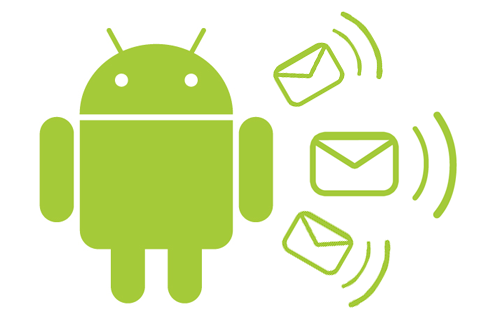











0 (mga) puna:
Post a Comment