~First you need to back up all data on your MicroSD to PC. Connect your phone/card reader with the SD Card and simply copy all data and paste it anywhere on your computer.
~Now we're ready to partitioning the MicroSD card. You need a partition utility for this. You can download and install great free Minitool Partioning Wizard Home Edition 7.1 or EASEUS Partition Master 9.0 Home Edition may also works.
~Connect your phone/card reader with your MicroSD card to the PC and launch MiniTool Partition Wizard Home Edition. Look for your SD card in list.
~Right click on your SD card and choose Delete current partition. Now it'll show unallocated space. Now again right click on your SD card and now choose Create.
Remember: The first FAT partition is your standard SD card storage to store regular files like music, images etc. And the second partition is used for application files and can be ext2, ext3, ext4 or FAT32. Some phones lack the ext2, ext3 or ext4 file system support and you may get mount errors like "no such device", "invalid argument". These phones need ext2.ko or ext3.ko modules and even some additional modules to be able to mount. Using FAT32 on the second partition will eliminate such issues, because FAT32 is supported on all phones.
~Now on the Create window, select Primary and FAT32 as partition format. You may leave the other field blank or as default. You can use the slider to set how much space you want to allocate for the first partition. You can give it large, for exp in a 4 GB card, you can use 3.5 GB for first and 500 MB for 2nd partition or whatever you like.
~Now same way create second partition. Simply, right click on the unallocated space you left in above step and choose Create. You may leave the name field blank. Now again choose Primary as partition type and now you may use any of ext2, ext3 or FAT32 as partition format but I prefer to go for FAT32 as mentioned above.
~Now insert/mount the MicroSD back into your smartphone. Download Link2SD Latest Version. Start Link2Sd and it'll show list of your apps, you can also filter them using filter button on top. Now you can select the apps you want to move to your external memory 2nd partition. Tap on the app you want to move on 2nd partition and just click 'Create Link' button. It'll link application file, dalvik-cache and library files. That app will be marked as "Linked -> SD Card". If you want any app back to internal memory just select 'Remove Link'. It may not move any system app.
Download Link2sd here
you can also use ap2sd: learn more
.



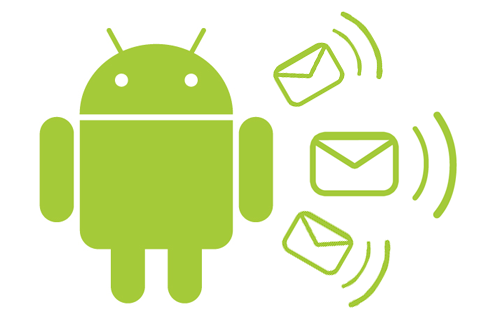











0 (mga) puna:
Post a Comment