All steps have illustrations so this would be very easy to follow.
How to Set Up and Install Android 4.1 SDK Jelly Bean Emulator
Step 1 - Download the Android SDK installer: We’re going to use the Windows version here.
Step 2 - Install the Android SDK files you just downloaded to any location.
Step 3 - Now, go the installed location and run the “SDK Manager” application.
Step 4 - Wait for the application to load and fetch all the Android SDK packages.
Step 5 - Once completed, now select the packages you want to install. Here, we will be only selecting the “Android 4.1 (API 16)” and “Android SDK Platform-tools” (under Tools). You can leave the “Extras“. This should be enough.
Step 6 - Click on “Install 6 packages…”. You will be prompted to confirm the packages you chose to install.
Step 7 - Click on the Install button and now wait for the all the packages to download and install.
Set Up Android Emulator for Android 4.0
Once everything is installed, now lets set up the Android Emulator so that you can play with Android 4.1 (Jelly Bean) on your computer.
Step 8 - Go back to the Android SDK folder and run “AVD Manager”. Now click on New and create a virtual device with details as in the screenshot below.
NOTE: Use default value for “Max VM application heap”.
Step 10 - Now, select the virtual device you just created from the list and click on Start.
Step 11 - Don’t change anything in the Launch Options and click on the Launch button.
Step 12 - The emulator will start after a few Command Prompt windows flicker and then you will see the following screen where your Android device will be booting up.
NOTE: This will take around 5 minutes to boot when loading for the first time.
Step 13 - Once your device is on, this is what you will see on the screen.
Now experience the jelly bean before it is released to the public.
Well, this is a great way to get used to the new android 4.1
If you have any comments feel free to tell me.
.




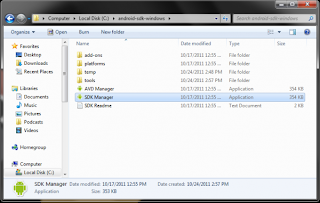

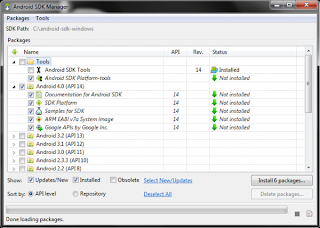

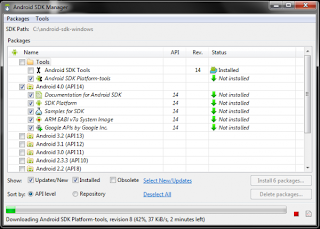




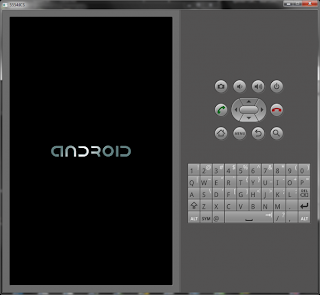


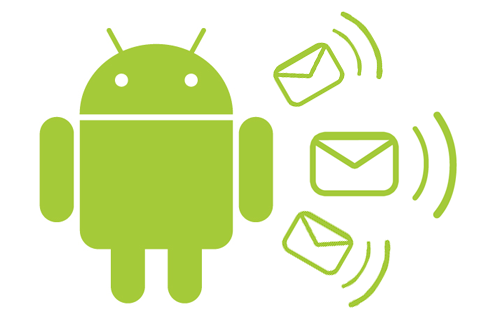











0 (mga) puna:
Post a Comment