Minitool partition wizard is a very useful tool if you want to format and partition your sd card so that you can use it to increase your galaxy y's internal memory. This process is done using a computer so please be guided. The example on the video was used with an sd card that is new and is 2GB in storage. You can always use another sd card with a different storage space.
Just follow the video instructions below. And if you have an sd card that you used before, always make sure to do a backup of your files.
You can use this process to almost all sd cards that you need to format or partition. Since our galaxy y uses a micro sd card, then use this on your micro sd card. hehe..
This doesn't really work if your still using the phone instead of an sd card reader. If you have an sd card reader, better use it.
Video below
- open minitool
- format sd card as primary and file system should be fat32 and click on apply
- once done, move/resize 1st partition and make sure the unallocated space is not larger than 1GB
- click on apply
- Once done, right click unallocated space and click create, use logical and file system can be ext2, ext3, or ext4 depending on kernel support.
Once you're done partitioning, you can now insert the sd card onto your phone and use a2sd or link2sd to increase your partition memory.
To download minitool partition wizard or learn more about a2sd or link2sd, visit this link : go to page
I will be uploading more videos soon so stay tuned.
.




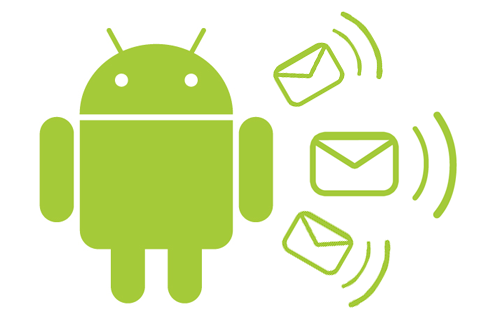











0 (mga) puna:
Post a Comment