This process is the same to the post " how to use odin ". But since some of us really don't know how to use it, I am doing a follow up post about it. Odin is a great tool to restore your android phone to stock rom if you want to make sure it is really back to "stock" version. Using it will NOT damage the device if "USED CORRECTLY". Read terms and conditions.
First thing you need to do is to charge your phone 50-100& to make sure it will not go off when doing the process.
- a computer
- usb cable
- and patience
Here are the steps
1. Download the chosen firmware package : HERE
(give credits to dev)
2. Once firmware package is downloaded, extract it on your computer (some files may contain 3, some may contain 5 files or more.) See screenshot below.
4. Once you downloaded odin, extract it and you will get 2 files, make sure it is on one folder only.
5. Now open odin and you will get something like this below. You will notice some tabs on the bottom center of odin, you will need to click on that and browse the files needed from the firmware package you extracted earlier. If your with vista or windows 7, run it as administrator. DO NOT CHOOSE ANY OTHER BUTTONS
Select the files needed from the firmware package you uninstalled. Here's the rules to follow
PIT : choose the file that ends with "pit"
BOOTLOADER : file name starts with the word BOOT
PDA : File name starts with PDA
PHONE : File starts with the name MODEM
CSC : look for the file that has the letters CSC
*like what I told you, some packages may not have all. So just choose the files listed above if the package has it*
6. Once you odin is ready, turn off your phone and boot to download mode (power+home+volume down). You will get something like the screenshot below. Make sure you have removed your sim, and sd card. Also backup everything from contacts, txt messages, picture messages etc...
5. Now press the volume up and it will continue to this
7. Once you set your phone, plug it to you computer while odin application is opened and is on the main tool running on your computer. Odin will turn yellow like the one below. It actually shows that your device is detected. If that does not turn yellow, just repeat steps 6-7.
7. Once odin turns yellow, press the start button and it will load up. Your phone will also show that it's loading. Your once it is successful, Your device will turn off and odin will turn green. If it fails or turns red, do the steps all over again from 1-7.
Compatible versions of odin for SGY are 1.84 and 1.85.
.



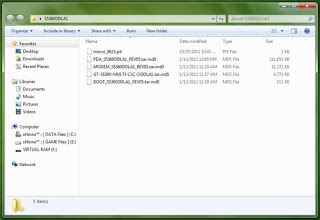



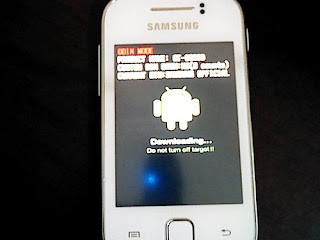



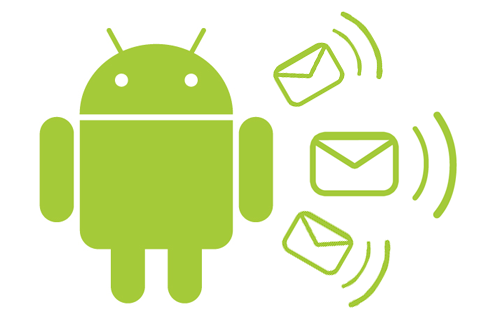











0 (mga) puna:
Post a Comment